Resources app
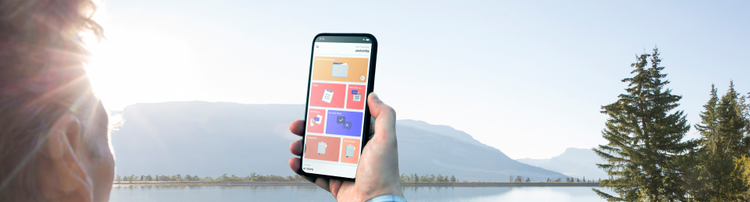
On the Go: The Beyond Expectations App
Whether you have psoriasis or psoriatic arthritis, and whether you’re new to treatment or have experience, our central online hub has the information to help you take control of your disease and your life. And now we’ve gone even further, to give you additional support in a brand-new app that’s available for free.
On top of the helpful information from our website, such as diet and exercise tips, treatment updates, how to connect with others and more, you’ll also find new features:
• Treatment reminders
• Appointment reminders
• Weight tracker
• Daily progress tracker
These will help you and your doctor see how you’re doing over time.
Beyond Expectations app in action
This quick overview shows you how to access the app's useful tools easily from your smartphone or device, so you can go beyond expectations, whenever and wherever you need to.
Watch the video to find out more.
Now available in the United Kingdom

Select the download button or scan the QR code to access the app now

Select the download button or scan the QR code to access the app now
FAQs
General
Account creation
- How do I create an account in BEX?
- Open your BEX app, on the first screen you can click ‘Create account’
- You will be directed to a page where you can enter your email address, accept the privacy policy and then you will receive a temporary code by email
- You will be taken to the verification account page where you will need to enter the 4-digit temporary code received by email
- You have successfully registered, and the onboarding process will begin
- I can't click on the ‘Create account' button
- Ensure you have access to an internet connection (Wi-Fi, etc.)
- Ensure you have entered a valid email address
- Ensure you have accepted the privacy policy
- I didn’t receive the email with the 4-digit code.
- Have you entered your email correctly?
- Is the email in your spam folder?
- Is your mailbox secured or are firewalls set up?
- Is the email in your deleted folder? (some email providers redirect spam emails directly to the bin)
Login
- I forgot my password. How can I recover it?
- Open your BEX app, then on your login screen you can click ‘Forgot my password’. You will be directed to a page where you can submit your email address and a temporary password will be sent to your email address
- I’m trying to reset my password but I’m not getting an email.
- Please check the following:
- Have you entered your email address correctly?
- Is the email in your spam folder?
- Is your mailbox secured or are firewalls are set up?
- Is the email in your deleted folder? (some email providers redirect spam emails directly to the bin)
- My email address has changed. How can I update it?
- You can login to the app, click on ‘My profile’ and then ‘Edit email address’
A pop-up will show to ask for your password, after which you can change your email address
- I am registered, but I am unable to log in
- Ensure you have access to an internet connection (Wi-Fi, etc.)
- Ensure you’re using the right email address. You might have multiple email addresses and maybe you updated the one you’re using for BEX
- Ensure you’re using the right password or create a new password by requesting a ‘Password reset’ (check question 2)
Configuring and using BEX
- How do I use BEX?
- BEX is an app to track your symptoms, your overall health, and to give you more information about your disease. This includes trackers to track your symptoms, questionnaires and informative articles
- How much does it cost to use the BEX app?
- BEX is free of charge
- Where can I read more about psoriasis and psoriatic arthritis?
- From the landing page you can see tiles to access information about psoriasis and psoriatic arthritis. Alternatively, from the main menu (3 lines on the top left corner) you can access the ‘My reading’ section of the app
- How do I enter data?
- There are several trackers you can use to record information about you and your condition
- To enter your data into BEX:
- From your home screen, click on the Progress Tracker or PsO Severity Scale. Alternatively, from the main menu, select ‘My health trackers’
- Tap on the applicable answers
- Set the date and time if you are entering data from a different time point
- Tap save
- How do I edit or delete data I have entered?
- You can’t delete data you have already entered, but you can modify your previous entries. Open the tracker you want to edit and click on the ‘Date' button (on top-right corner) to select and modify your last answers
- How do I tell BEX that I have an acute episode/flare?
- BEX can help you track your symptoms, however, it does not take the place of your physician and does not notify them of your symptoms. If you are feeling unwell, please contact your doctor immediately
How are my averages calculated?
The sum of the values divided by the number of entries. The average might change if you alter the date filter selection (you may include more values from one filter to another for example):
- Filter ‘Last year’: Sum of entered values divided by 13 months (e.g. from Oct 2018 to Oct 2019);
- Filter ‘Last month’: Sum of entered values divided by 4 or 5 weeks (depend on the month > and it’s represented in graphs quadrants);
- Filter ‘Last week’: Sum of entered values divided by 7 days (represented in the graph quadrants)
- Filter ‘Last 24 hours’: Sum of entered values divided by 24 hours;
- Filter ‘All data’: Displays all the data
Technical issues
- Known issues
- App crashes often or is unstable
- Please make sure you have the latest version of BEX on your device by checking in the App or Play Store
- My health tracker data is not being saved
- Ensure you’re not disconnected from the internet while registering your data
- Check ‘My measures’ from the main menu to see if the data you entered is reflected
- Contact our support team if the issue persists: bex@bepatient-support.com
Data privacy & security
- Who has access to my personally identifiable data?
- Only you have access to your medical data. Administrators of the app (which are also subject to medical confidentiality) could have access to your personal information if you need some support. No one else can access your personally identifiable data
- Is my data secure?
- Data privacy and security is very important to us. All your data is stored in an accredited data centre that provides secure servers for health data. This data centre is compliant with UK data privacy regulations
- How do I export and import my data?
- You can request for an export of your data by going to the Profile section of the main menu and selecting ‘Export my data’
- How do I move my data to another device?
- Changing your phone/tablet will not impact your data. Download BEX from the Play or App Store and login with the same email to access your data
- How do I deactivate my account?
- You can deactivate your account by tapping ‘My profile’ in the main menu (3 lines in the top left corner) and selecting ‘Deactivate my account’. If you choose this option, your account will be deactivated, and you will no longer have access to the app
- Where can I read the privacy policy?
- You can read the privacy policy in the ‘Privacy policy’ section of the BEX app